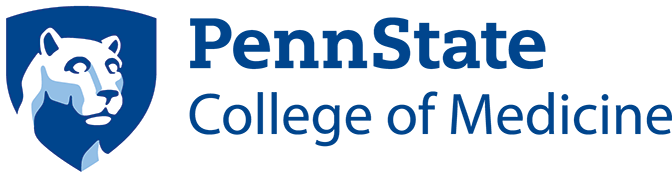SIMS, Penn State’s Strategic Information Management System, provides reporting capabilities for sponsored research data and proposal budgeting tools for research administrators. Learn more about SIMS.
The Office also uses Cayuse, a web application designed to simplify the creation, review, approval and electronic submission of most federal grant proposals. Learn more about Cayuse.
College of Medicine investigators submitting proposals must provide the Office of Research Affairs with a SIMS budget.
Jump to topic
Search
SIMS Budget and Cayuse Tips for Grants
- Mozilla Firefox or Google Chrome are the preferred browsers.
- Popups must be enabled.
- Investigators and staff must begin in a SIMS budget in order to create a Cayuse application.
- Include only Penn State personnel on the budget. Information elsewhere on this page on Modular Subawards and Traditional (Detailed) Subawards provides details on adding a subaward.
- Verify if the budget is a modular or traditional (detailed) budget when starting it.
- All Category I – Key Personnel must be verified (blue magnifying glass).
- For Cayuse, information must use the General Ledger Mapping Guide, which may not match actual General Ledger used at post-award.
- For traditional (detailed) budgets, under the Sponsor Role dropdown box, anyone listed as “Other Significant Personnel” will map to Section B – Other Personnel. To show them in Section A – Key Personnel, select “Key personnel for Sponsor role (S2S only).” Do not select “None.”
- For investigators over the NIH salary cap, enter all salary (salary plus any incentives).
- General Ledger 51105100 (Staff/Technicians) – select “Other Significant Personnel.”
- General Ledger 51106100 map to secretarial/clerical – only use these if the RFA allows.
- General Ledger 52609900 – Purchased Services and Awards to Employees – if using this, remove the wording “Awards to Employees.”
- For Cayuse applications:
- Postdoctoral scholars – use 51104600.
- Graduate lecturers/researchers (summer) – use 51108500.
- Hershey nurse coordinators (charge-back purchase service) – use General Ledger 52611200.
- Graduate Assistants (10 months of the academic year – August through May; see Graduate Lecturer/Researcher for June and July
- Category II, General Ledger 51108100
- Grade 14 – Half Time
- Tuition: Full-time = Pre-comprehensive rate
- Tuition: 601-611 = Post-comprehensive rate
- SIMS will calculate the stipend and tuition amounts and automatically place on the budget.
- For Grade 21 appointments, use Grade 0 as a work-around.
- Same as Graduate Assistant, but appointed for two summer months, June and July
- Category III, General Ledger 51108500
- For each period:
- Manually enter 320 hours (replace the 1,920 hours)
- Year 1, enter the salary (currently $7,380 x 1.03 = $7,601) in the “Salary or Wage” column
- Year 2 – $7,601 x 1.03 = $7,829
- Each year, the salary must be manually inflated by the 3 percent cost-of-living increase.
- Tuition cost-of-living is 4 percent.
- Note: If less than 100 percent for two summer months, must manually adjust the hours and salary accordingly.
- Always select General Ledger 52690100.
- Enter the consortium name in the short description.
- For each budget period (year), in the column “Requested Direct,” enter total costs (both direct costs and indirect costs).
- In the column “Consortium F&A,” re-enter just the F&A amount.
- Please note: After entering the Consortium F&A, the Requested Direct column will automatically recalcuate to direct costs only. This is correct.
- Do not change the F&A rate.
- Enter for each year of the subaward.
- After hitting save, the figures will automatically fill in correctly on the SIMS budget.
- Amounts over the first $25,000 will be listed as General Ledger 52690500.
- Select General Ledger 52690100.
- Enter the consortium name in the short description.
- In “Requested Direct” column, enter total costs (direct plus indirect costs).
- Do not change the F&A rate.
- Enter for each year of the subaward.
- After hitting save, the figures will automatically fill in correctly on the SIMS budget.
- Amounts over the first $25,000 will be listed as General Ledger 52690500.
Non-Penn State Employees
To add senior/key personnel and biosketch from other institutions (such as consultants, other significant contributors, etc.):
- Click on the pencil icon (Add a Key Person).
- Click on “Show All” and do a search for the name.
- If found, highlight name and click “Add Selected Key Person.”
- If the person is not found, click the plus, “Create Professional Profile.” Type first and last name and click “Create New Profile.”
- Select the institution from the dropdown.
- If the institution name is found, choose the institution; no further information is needed.
- If the institution name is not listed, see Adding Institution.
Penn State Employees – Biosketch Only (unpaid, not on budget)
To add senior/key personnel and biosketch for unpaid Penn State employees:
- Click on pencil icon (add a key person).
- Select the Penn State employee or search for their name.
- Click “Add selected key person.”
- Close the “manage key person” screen that pops up.
- Upon returning to the R&R Senior/Key page, choose role as “Other (specify).”
- Under “Other Project Role,” type “OSC.” This stands for Other Significant Contributor, but type only the three letters.
If an institution is not listed in Cayuse, call Marybeth Brown at 717-531-2048 with the institution information (name, address, etc.)
- Create proposal – type in opportunity number or search.
- “Import” the budget the first time and for each additional budget change; otherwise choose “Navigate.”
- When importing budget, select “None” for base salary information (exception: Department of Defense).
- If unable to delete senior/key personnel (missing the red X), re-import the budget.
After final ORA review, email the grant officer and indicate when the principal investigator approves to submit through Cayuse.
In SIMS, there is a help button (question mark) that may provide answers. However, please contact the appropriate Office of Research Affairs personnel before contacting SIMS Admin.
Contacts for Cayuse or SIMS Budget Questions
- Sarah Frey, 717-531-0003, ext. 289443 or sfrey@pennstatehealth.psu.edu
- Tom Brydebell, 717-531-0003, ext. 289348 or tbrydebell@pennstatehealth.psu.edu
Assistance with SF424
For SF424 assistance, see NIH SF424 information and application guides.